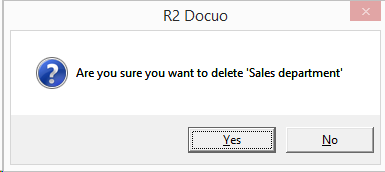Folder management
Index
1 How to open the folder manager
How to open the folder manager
From the Folders explorer, click the cog in the bottom left corner of the folder tree and this will open the folder manager.
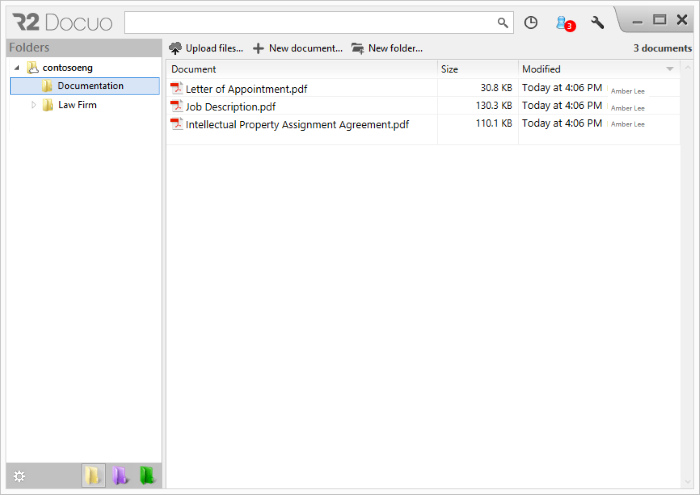
From the folder manager window you can configure the folder tree, create, rename, delete folders or establish folder security settings for users and collaborators.
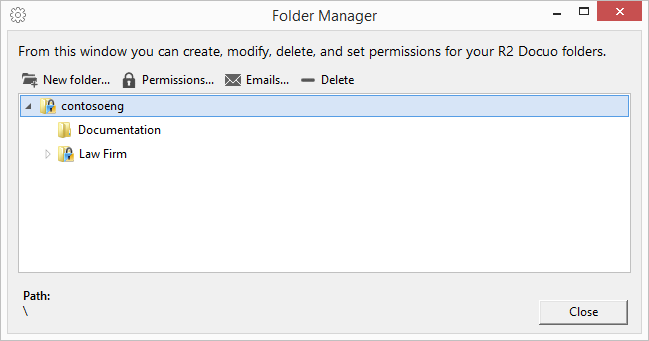
How to create folders
From the folder manager window you can select the parent folder that will contain the new folder and click the "New folder" button. This will open a text box where you can enter the new folder's name.
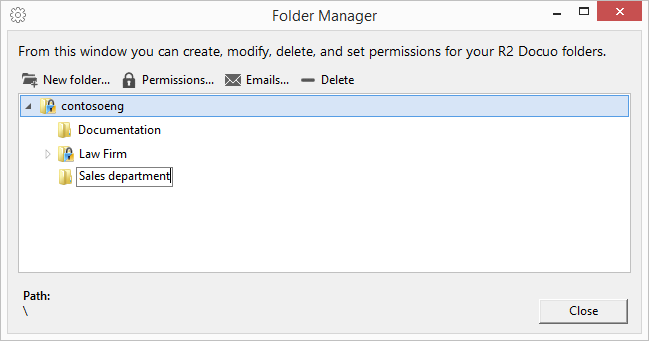
Hitting the PC's Return key will create the new folder in the R2 Docuo folder tree.

How to rename folders
When you have selected a folder a right click of the mouse will open the folder's options menu. Here you can select "Rename" to change the name of an existing folder.
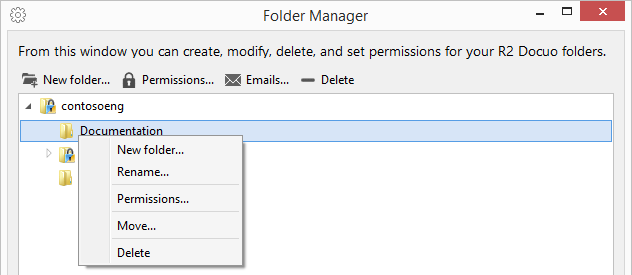
When you click Rename a text box will appear where you can enter the folder's new name.
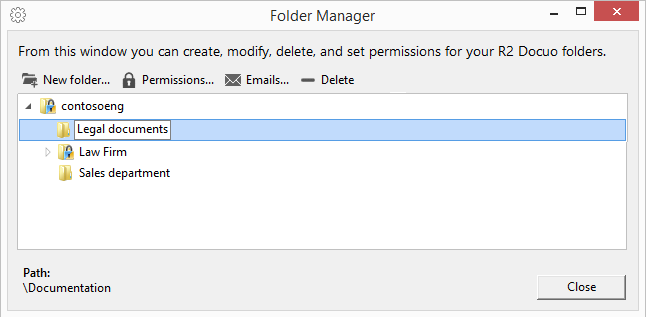
When selecting a folder, the "Mail" button is enabled in the button bar of the folder manager.
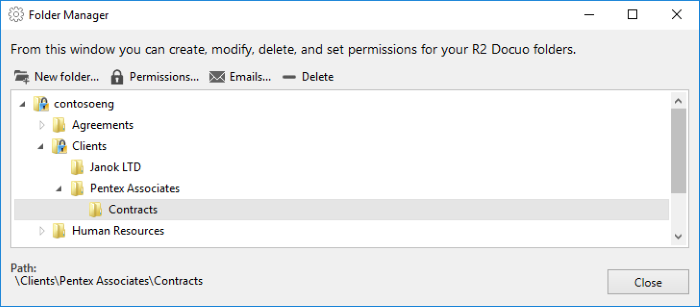
Pressing the "Emails" button accesses the window to configure the automatic alerts in the selected folder and all its sub folders.
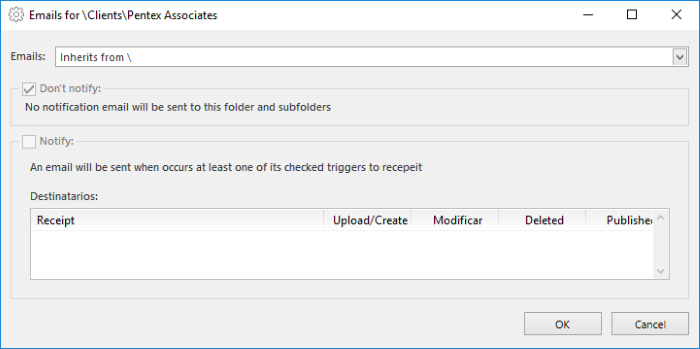
To activate the sending of notices, select "Custom" in the options in the "Emails" drop-down menu and check the "Notify" check box.
With the "Assign users" or "Assign collaborators" button, the recipients for the warnings are selected. For each user or group of users, the automatic warning will be marked.
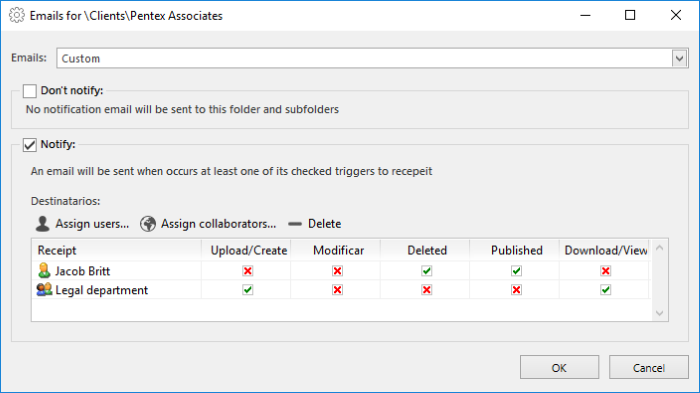
Folders that have notifications configured are marked with a yellow envelope icon in the administrator.
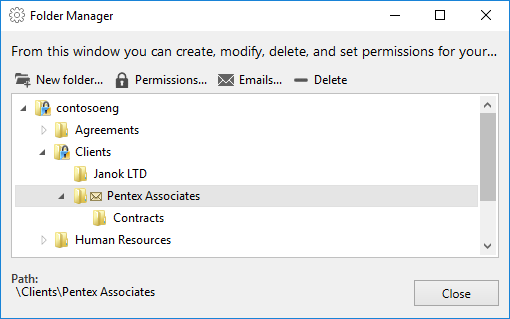
Deactivating automatic alerts
To disable the automatic notifications you have to open the postmaster by clicking the "Post" button and check the "Do not notify" check.
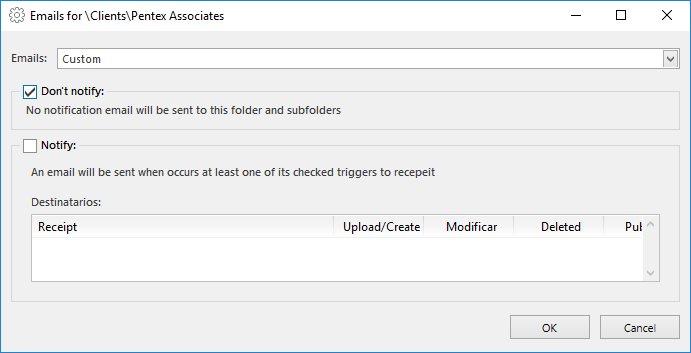
Folders that have notices turned off are marked with a gray envelope icon in the administrator.
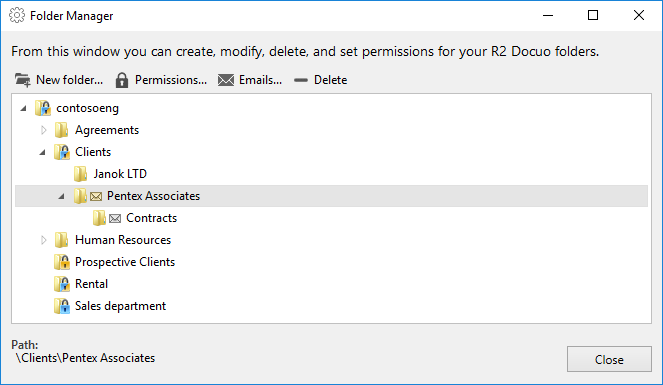
How to delete folders
Selecting a folder enables the "Delete" button on the button bar of the folder manager window.
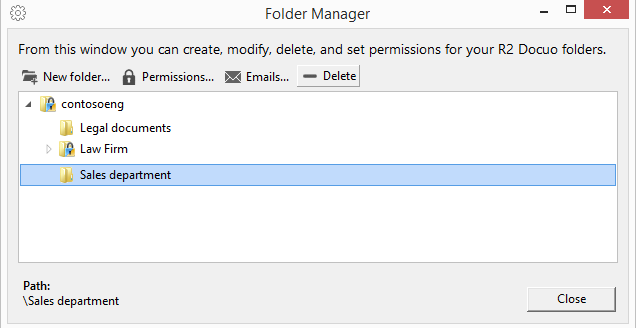
When you click "Delete" a confirmation message will appear. Clicking OK will delete the folder.